¶ Introduction
The KeebMonkey PC Status Monitor is a mini-screen that can display the status of your PC. A driver is needed to drive the screen.
¶ Specs&Features
- Interface: Type-C (Power+Display)
- Screen Type: IPS
- Size: 3.2''
- Resolution: 320x480
- Housing: Metal
- The following items can be monitored:
| CPU | Temperature | Frequency | Usage |
| GPU | Temperature | Memory | Usage |
| RAM | Occupied RAM | Usage | |
| HDD | Temperature | Usage | |
| Network | Upload Rate | Download Rate | |
| Other | Date/Time | Volume | Weather |
- Fully customizable themes (Background, Data displayed, UI)
- Eco, turns off when you power off your PC
- Adjustable brightness
- Display Rotatable (You can use it portrait or horizontal)
¶ Driver Download
Click here To download the driver (V2), please note that the driver can only run on Windows 7 and Windows 10. The driver is verified safe by McAfee. No installation is needed after unzipping the files. 'The driver includes a bulk authentic, licensed PC monitor software in it (not AIDA64)' is what the manufacturer told us.
Set-up
Step 1. Plug the KBM PC status with the USB cable provided in the box onto your PC.
Step 2. Right-click on USBmonitor.exe, run the driver as an administrator(the driver needs permissions to access the sensor data of your PC)
Step 3. Select your favorite theme and press Run.
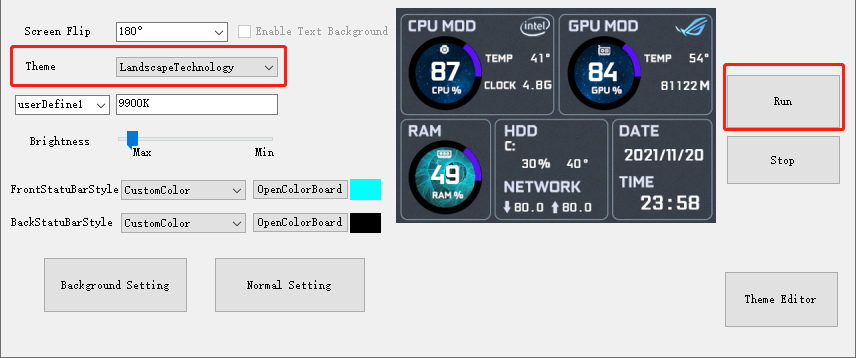
¶ Customize theme
¶ Change Background
Images with resolutions of 480x320 and PNG formats are recommended.
Simply press the Back Ground Setting button and you are now free to load your favorite image onto the screen.
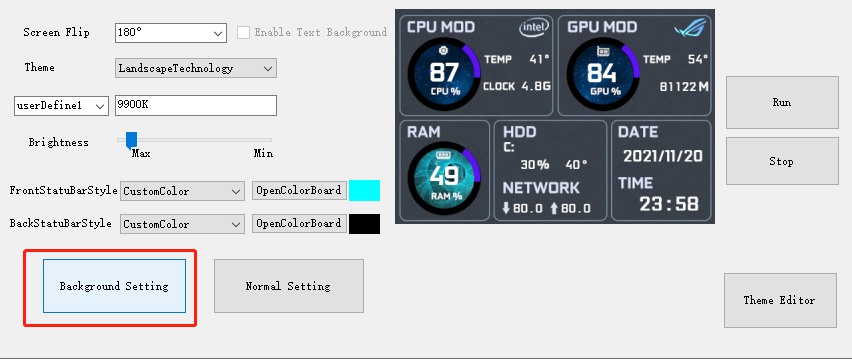
Some anime backgrounds are already in the 3.5 folder.
¶ Modify Theme
¶ Step 1. Preparing your theme
A theme is made of two layers: a background photo and a UI layer:
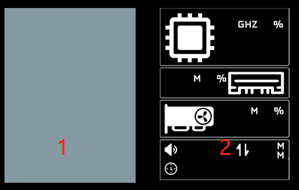
So, it is necessary to create 2 layers in Photoshop.
Kindly design the UI on the second layer, and separately save both the layers to 2 PNG files.
¶ Step 2. Loading your theme
First of all, press Theme Editor to enter the theme customization page
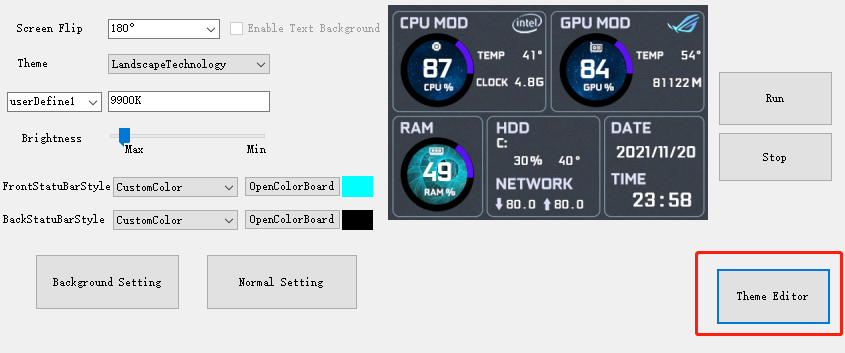
Then Press Load Theme, randomly select a theme as a template. (The themes are located in the config folder)
Click on these buttons to load the UI and the background you've designed in the last step.
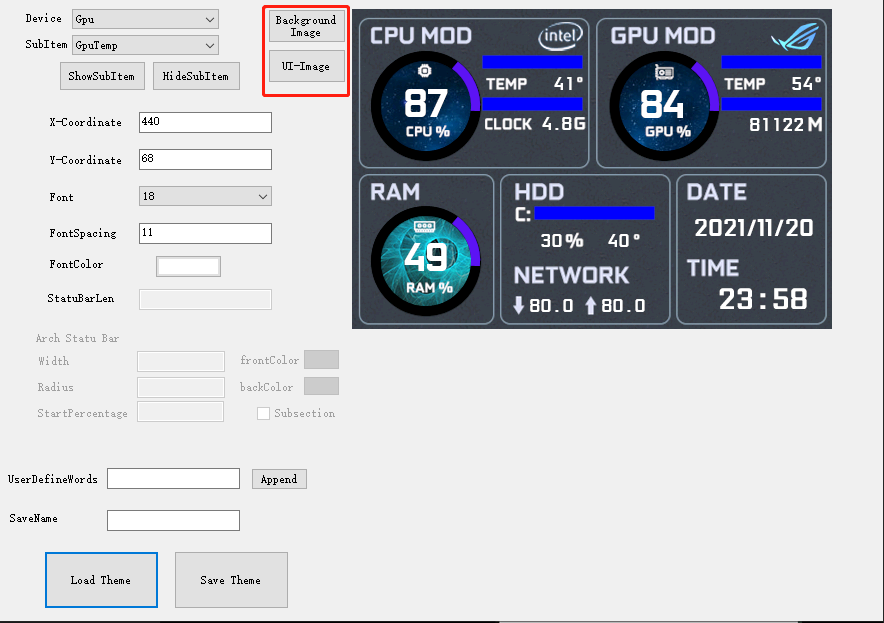
Then, you can choose the elements, and modify the display position, font size, and color.
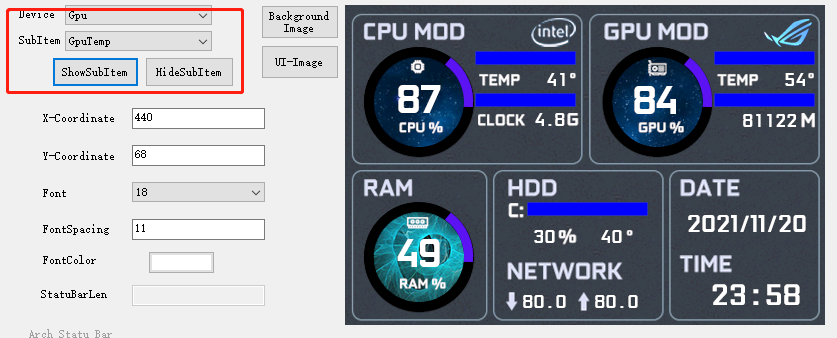
You can simply drag the elements to move them.
After everything is complete, name your theme and save it.